Exercise 6: Symbol inside a Symbol – Sun animation
the Flash Symbol 101 series
As your animation become more complicated, you will find a need to place symbols inside other symbols.
This is called “Nesting”.
A classic example for this is a symbol of a character, with the symbols of all its body parts nested inside it.
Navigate in and out of Flash symbols with a Double Click.
Symbol inside a Symbol: Sun Animation
|
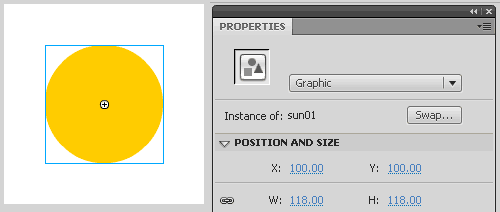 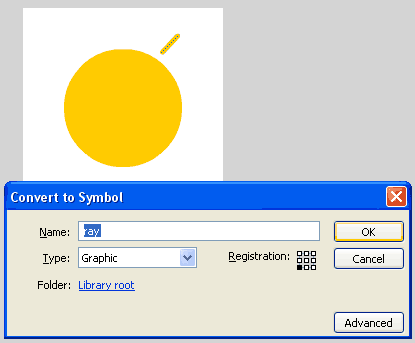 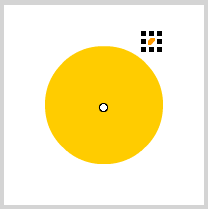 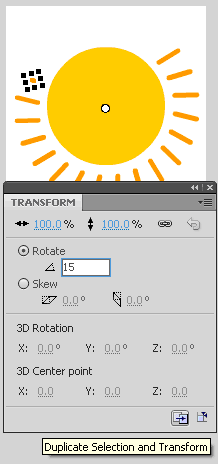 |
Animating the rays
|
1. Now comes the Double Clicking: |
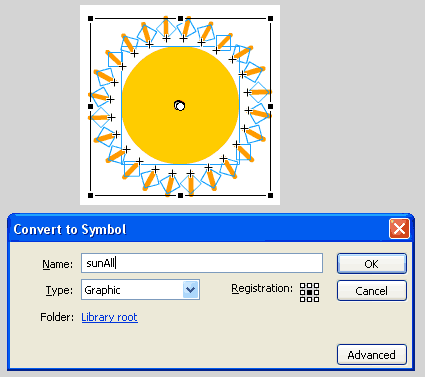 |
|
2. Let’s make a short animation for the ray:
|
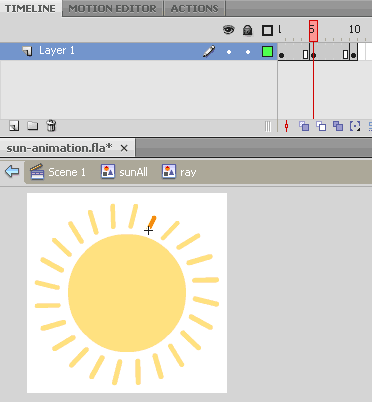 |
|
3. Select all frames on the timeline, right click on them, and select "shape tween" from the context menu. |
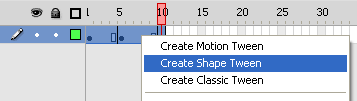 |
|
4. Now Double click your way one step out – Double click anywhere, ONCE, on the background, to get up to the sunAll symbol. |
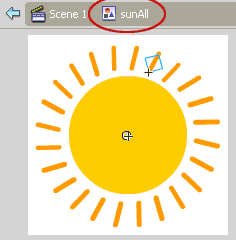 |
|
5. Because these are Graphic symbols, we need to extend and match the timelines in all the nested symbols to the same length. |
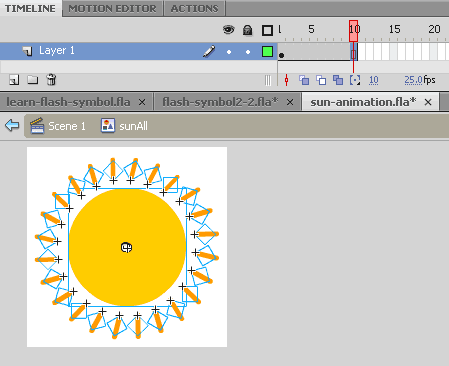 |
|
6. Double Click again anywhere on the background to return to the Stage. 7. Go to frame 10 here as well, hit F5 to extend the playing time for the sunAll symbol. |
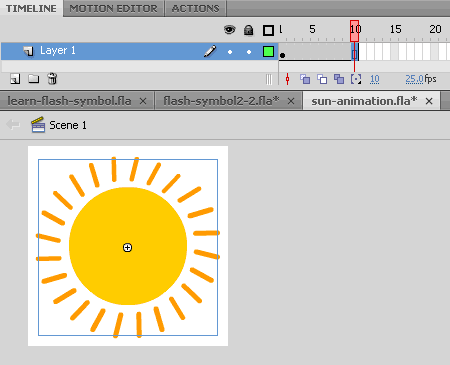 |
|
8. Hit Enter to play the movie inside the Flash authoring environment, or hit CTRL+ENTER to export an SWF and test the movie. |
Navigating in and out of nested Flash symbols is a basic skill you must master if you want to work with Flash.
Practice navigating through flash symbols until you can do it without thinking.
Go to Exercise 7: Duplicate + Swap Symbols
Flash Tutorials
mask tutorial
the transformation point (why does the pivot jump?)
Drawing in Flash - How to draw a cat
Part 1 - body
Part 2 - face
Flash 101 Series:
Flash Symbol Explained part 1 and part 2
Flash 101 series main page
Exercise 1: Create a new Flash Symbol
Exercise 2: Convert to Symbol + Break Apart
Exercise 3: Create Multiple Instances + Distribute to Layers
Exercise 4: Transform instances + color effects
Exercise 5: Edit Symbol + Navigate in and out of symbols
Exercise 6: Nested symbols: Sun animation
Exercise 7: Duplicate + Swap
Flash Cut Out Animation Tuts
Butterfly Animation Tutorial:
Part 1, Part 2, Part 3
Rabbit Animations Tutorial
Download the source files for these tutorials!
