Exercise 5: Edit Symbol + Navigate in and out of symbols
the Flash Symbol 101 series
When you edit a symbol, you affect all its instances.
To Edit a Symbol:
-
Create several instances of one symbol on the stage, using one of the methods in Exercise 3.
- Double Click an instance on the Stage to get in inside it.
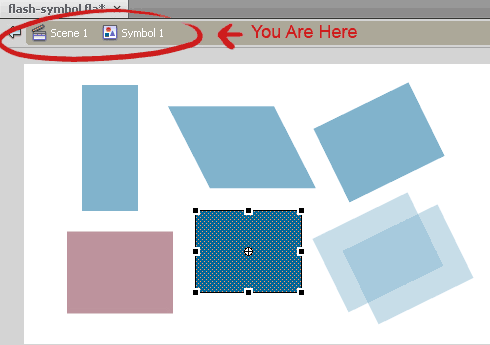
- You are now inside the symbol, and you can now edit it IN CONTEXT.
Notice that everything around it became 50% lighter - imagine that you are inside a package, and you look at “the world outside it” through a half transparent wall.
The timeline here is the symbol’s internal and independent timeline.
The Breadcrumbs will help you find your way in and out of symbols and their respective timelines. When you edit a Flash symbol, you affect all its instances! - Change something in the symbol.
See how all the other instances change along with it?
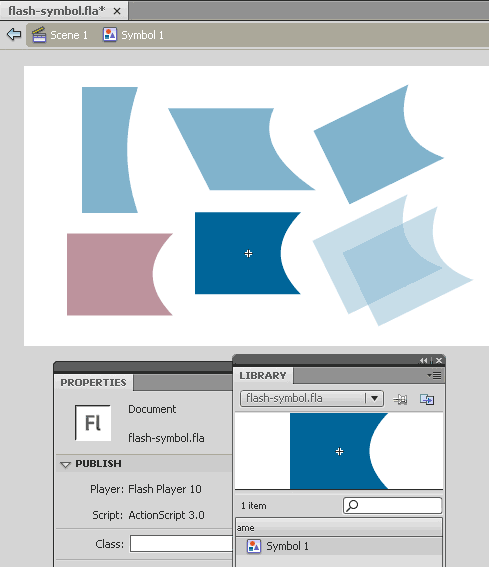
-
The symbol’s Registration point is the little black cross.
It cannot be moved, but you can move the drawings in relation to it. -
To exit – return to the Stage – Double Click anywhere on the semi-transparent background.
- OR – click the desired location on the bread crumb trail,
- OR – click the blue Back Arrow at the left of the breadcrumbs,
- OR – hit CTRL+E on your keyboard.
Lots of options :-)
Edit thru the Library – Limbo
You can also get inside a symbol to edit it’s content through the Library:
-
Select the symbol in the Library
Right Click mouse and select “Edit” from the context menu.
- -OR – use the keyboard shortcut for this - select the object on the Stage and hit CTRL+E.
In both these cases, you enter the symbol but NOT IN CONTEXT.
You no longer see the Stage around you.
This is a sort of limbo, with no reference to the objects' position on the Stage.
To return to the stage,
Click the desired location on the breadcrumb trail,
- OR -
click the blue Back Arrow at the left of the breadcrumbs,
- OR -
hit CTRL+E on your keyboard.
Go to Exercise 6: Symbol inside a Symbol - Sun animation
Browse the Flash FAQ for Animators
Flash Symbol Explained part 1 and part 2
Flash 101 series main page
Exercise 1: Create a new Flash Symbol
Exercise 2: Convert to Symbol + Break Apart
Exercise 3: Create Multiple Instances + Distribute to Layers
Exercise 4: Transform instances + color effects
Exercise 5: Edit Symbol + Navigate in and out of symbols
Exercise 6: Nested symbols: Sun animation
Exercise 7: Duplicate + Swap
Flash Tutorials
mask tutorial
the transformation point (why does the pivot jump?)
Drawing in Flash - How to draw a cat
Part 1 - body
Part 2 - face
Flash 101 Series:
Flash Symbol Explained part 1 and part 2
Flash 101 series main page
Exercise 1: Create a new Flash Symbol
Exercise 2: Convert to Symbol + Break Apart
Exercise 3: Create Multiple Instances + Distribute to Layers
Exercise 4: Transform instances + color effects
Exercise 5: Edit Symbol + Navigate in and out of symbols
Exercise 6: Nested symbols: Sun animation
Exercise 7: Duplicate + Swap
Flash Cut Out Animation Tuts
Butterfly Animation Tutorial:
Part 1, Part 2, Part 3
Rabbit Animations Tutorial
Download the source files for these tutorials!
