Create a Simple Butterfly Animation using Flash
This flash tutorial has 3 parts:
Part 1: How to draw a butterfly for flash animation
Part 2: How to animate butterflies wings
Part 3: How to create the flight pattern for butterfly animations, as well as troubleshooting and animating tips
A couple of pointers before we begin animating:
The trickiest part of making butterfly animations is getting the erratic and stylish flight pattern right. Your butterfly can be a stylish fantasy or a cute animation for a toddler show - either way, they fly like crazy!
As an animator, think about 3 things:
- Butterflies are very light weight, and every little air current sets them off.
- They have huge wings compared to their body size.
- They flutter those wings very quickly.
Got butterflies in your stomach? :-)
OK, let's get on the runway:
PART 1 - How to Draw a Butterfly
For this tutorial we'll design a simple butterfly, just to show the principles of animating it in Flash.
Step 1: Make one wing
Most flash animations start the same way:
- Draw a rectangle :)
- Using the black arrow tool, push and pull at the edges to create a roundish trapeze.
- Add a circle of different color.
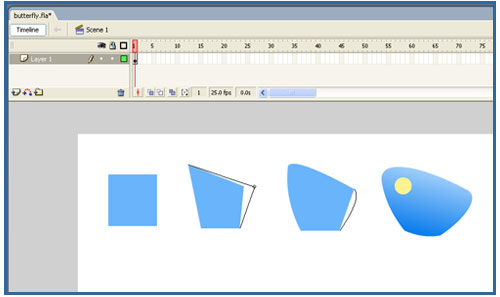
- Turn your creation into a Graphic Symbol. To do this- press F8, select graphic, name it "wing".
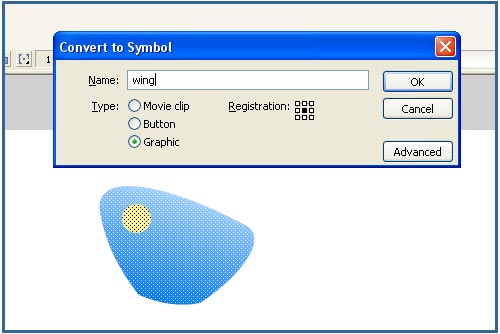
- Select the wing on the Stage with the Free Transform Tool(Q on your key board (KB for short)). Place the pivot at the narrow end.
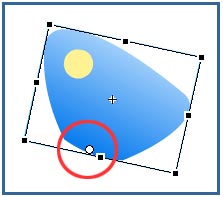
Step 2: Make the second wing
- Select the object on Stage.
- Hold down ALT on KB (Key Board).
- Drag, and drop.
- Select the bottom wing and in the properties window select – Brightness -15%, to make it slightly darker.

Step 3: Draw the body
Now, this used to be a caterpillar:
- Draw an ellipse using the ellipse tool. A shade darker than the wings would look nice.
- Nudge its edges with the black arrow to make a sausage shape.
- Add circle for head.
- Add feelers – two circles and two lines.
- Select the whole body drawing and convert it to a Graphic Symbol (F8).
- Leave the pivot in the middle.
- Place the body between the wings, using CTRL + the KB arrows.
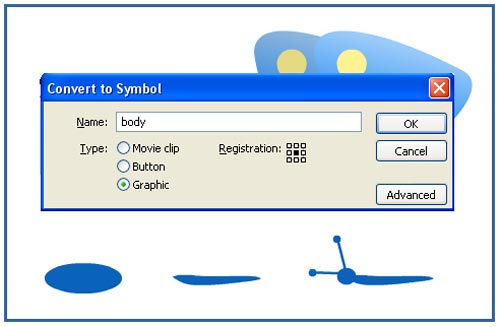
Now wrap it all together - Make a butterfly symbol:
- Select all 3 symbols.
- Press F8 -convert to Graphic Symbol.
- Name it- "butterfly-animation".
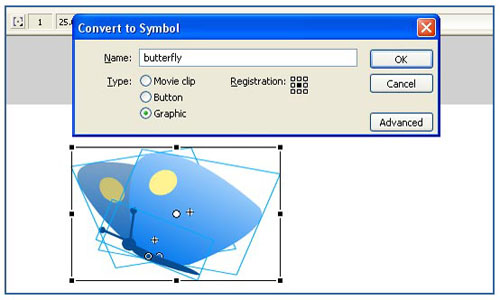
- Double click this new symbol to arrange the butterfly animation's insides:
- Select all 3 objects on stage,
- Distribute to layers (CTRL+Shift+D)
See how the layers got the name of the symbol that's in them? Isn't that cool?
Great!!
You now have a butterfly ready to come out of the pupal stage and take off!
Go To PART 2 – Animate The Wings
or jump to Part 3: Flight path
back to top
Home > Learn Flash > Butterfly Animation tut Part 1
More Flash Tutorials:
try this Hopping Rabbit Animations Tutorial
and here you can learn How to Draw a Cat using Flash's own drawing tools
Flash Tutorials
mask tutorial
the transformation point (why does the pivot jump?)
Drawing in Flash - How to draw a cat
Part 1 - body
Part 2 - face
Flash 101 Series:
Flash Symbol Explained part 1 and part 2
Flash 101 series main page
Exercise 1: Create a new Flash Symbol
Exercise 2: Convert to Symbol + Break Apart
Exercise 3: Create Multiple Instances + Distribute to Layers
Exercise 4: Transform instances + color effects
Exercise 5: Edit Symbol + Navigate in and out of symbols
Exercise 6: Nested symbols: Sun animation
Exercise 7: Duplicate + Swap
Flash Cut Out Animation Tuts
Butterfly Animation Tutorial:
Part 1, Part 2, Part 3
Rabbit Animations Tutorial
Download the source files for these tutorials!

