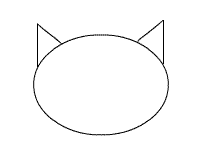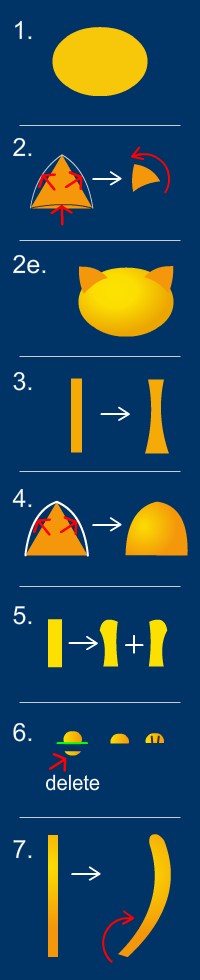How to Draw a Cat:
A Step by Step Tutorial
This tutorial shows how to draw a cartoon cat using Animate CC drawing tools.
First, let’s study a real live cat:
 The flying animator's Russian Blue, using the Wacom tablet (gosh this is an old picture! look at the monitor LOL)
The flying animator's Russian Blue, using the Wacom tablet (gosh this is an old picture! look at the monitor LOL)I like making a list of ingredients:
- General roundness
- Triangular ears
- 4 legs
- Tail – long, on the thin side
- Whiskers
- Cat eyes - slit pupils
- Fur
- Cat colors – gray-blue, ginger, white and so on
- Triangular nose, split upper lip
- Paws and Claws
The BIG SECRET is that not all of these items are necessary, as you can see in this article on famous cartoon cat characters - “how to draw a cat”.
The absolute minimum needed to draw a cat are the Triangular ears:
Ok, let’s draw a cat:
Settings Checklist
- For this tutorial, make sure that the “Drawing Object” option is OFF (bottom of the tool box, when selecting a drawing tool).
- Create each part that we draw in a new layer, this will allow you to move them around freely.
- This design is without contours – disable the Stroke color when drawing shapes.
- Set a dark background color if you draw a light color cat.
Part 1 : How to Draw a Cat's Body
|
|
|
|
Head:
Select the Ellipse Tool, choose an orange fill color, and draw an ellipse. Ears: - Create a triangle using the PolyStar Tool. At the properties window you can select how many sides the polygon will have (options).
- Use the Selection Tool (the black arrow), to curve the sides of the triangle.
To do this, come near the side you wish to curve with the cursor, until a round line appears next to the cursor.
Then hold Left Click down, and push or pull away.
Let go of the mouse button when you reach the desired curve. - Rotate the ear using the Free Transformation Tool.
- Duplicate and rotate to the other side the second ear.
- Place ears at the sides of the top of the ellipse.
We will be using this technique through out this tutorial. Neck (optional step) : - Create a long narrow rectangle, using the rectangle tool.
- Use the black arrow (selection tool) to curve the sides, as we did the ears.
- Use this also to pull the corners of the shape – approach the corner of the rectangle with the cursor, until a “corner” appears next to the arrow. Left Click and hold down button, pull or push, then let go of the mouse button.
Body:
Draw a big triangle. Round it out as we did the ears. Leg: - Draw a rectangle; make it a shade lighter than the body.
- Curve the sides inwards.
- Pull the outer side top corner Down and Out.
- Duplicate and Flip (Modify - Transform - Flip Horizontal).
Paw: - Draw a circle in a color darker than the leg.
- Select the Line Tool, and draw a horizontal line across the circle in the same layer. This will cut the circle where the line crosses it.
- Select and Delete the bottom half of the circle.
- Double click the line to select all of it, and delete that too.
- Select the Line tool, select a dark color for the stroke, set Stroke Height to 2. Draw two lines to show the toes.
- Select entire paw, duplicate 4 times, and arrange at the bottom of the body and legs.
Tail:
Draw a tall thin rectangle, curve it out and curve the tip using the black arrow (selection tool).
|
Go To Part 2: Draw a Cat Face
Related Tutorials:
Learn to Draw People
How to animate a rabbit jump
 The flying animator's Russian Blue, using the Wacom tablet (gosh this is an old picture! look at the monitor LOL)
The flying animator's Russian Blue, using the Wacom tablet (gosh this is an old picture! look at the monitor LOL)