Exercise 1: Create a new Flash Symbol
the Flash Symbol 101 series
Creating a New symbol:
-
To create a new, empty Flash symbol, press CTRL + F8.
There are several ways to do any one thing in Flash. We’ll go thru all of them, but Keyboard shortcuts are the most efficient. - In the popup dialogue, give the symbol a name.
- Choose which type you want it to be – Movie Clip, Button or Graphic, from the drop-down menu.
- Click OK
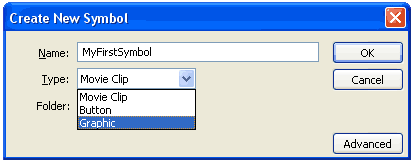
You are now inside the new empty Flash symbol.
What you see is the endless limbo of empty space that's inside it.
You no longer see the stage,
the BreadCrumb trail tells you where you are.
Return to Stage To return from inside a Symbol to the Stage, click “Scene” on the BreadCrumb, or click the blue Arrow next to it until you reach the main timeline.
The little cross in the middle is the reference point of the symbol.
It's called the Registration Point.
Every symbol has one, and it can not be moved.
You can draw what ever you like and move the drawing instead.
Return to Stage
To return from inside a Symbol to the Stage, click “Scene” on the BreadCrumbs, or click the blue Arrow next to it until you reach the main timeline.
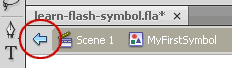
Aligning an image inside a symbol
- Draw a circle, over the cross.
- See how it appears in the Library? Selecting a symbol in the library shows you its content in the top library window.
- To align the circle perfectly in the middle of the symbol, open the “Align” window.
- Select the “To Stage” option.
- Select the circle you drew (with the Selection Tool, the black arrow, “V” on your keyboard).
- Click the icons that show alignment to the middle – horizontally and vertically. The circle will snap to the middle.
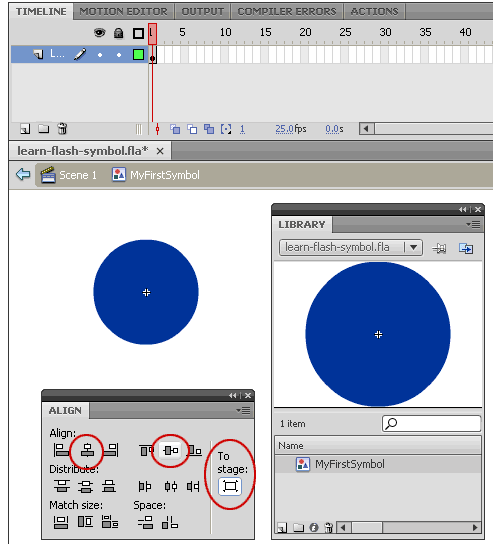
Other ways to create a new, empty Flash symbol are:
- In the Insert menu – select “New Symbol”
- In the Library panel, click the “New symbol” icon, first on the left at the bottom of the panel.
- In the Library panel, Right Click in the list area, and select “New Symbol”
- Still in the Library panel, open the menu on the top right corner, and select “New Symbol” from there.
- Using AS Code – but this is beyond the scope of this article.
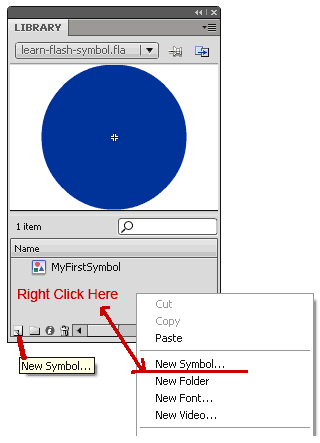
Back to top and to the list of all exercises
Go to Exercise 2: Convert to Symbol + Break Apart
Flash 101 Series main page
Browse the Flash FAQ for Animators
Flash Tutorials
mask tutorial
the transformation point (why does the pivot jump?)
Drawing in Flash - How to draw a cat
Part 1 - body
Part 2 - face
Flash 101 Series:
Flash Symbol Explained part 1 and part 2
Flash 101 series main page
Exercise 1: Create a new Flash Symbol
Exercise 2: Convert to Symbol + Break Apart
Exercise 3: Create Multiple Instances + Distribute to Layers
Exercise 4: Transform instances + color effects
Exercise 5: Edit Symbol + Navigate in and out of symbols
Exercise 6: Nested symbols: Sun animation
Exercise 7: Duplicate + Swap
Flash Cut Out Animation Tuts
Butterfly Animation Tutorial:
Part 1, Part 2, Part 3
Rabbit Animations Tutorial
Download the source files for these tutorials!
