Exercise 7: Duplicate + Swap Symbols
the Flash Symbol 101 series
Duplicating a symbol is NOT like copy and paste!
Duplicating a Flash symbol is a one-step-way to:
- Take the contents of an existing symbol
- Create a new, empty Flash symbol and give it a name
- Put this old content inside the new symbol.
A duplicated symbol is not an instance.
It is a brand new symbol.
There are three, slightly different ways to do this:
Duplicate Symbol on the Stage
-
Select an existing symbol on the Stage.
-
Right click the object and select Duplicate Symbol from the context menu.
-
For this exercise, let’s leave the default name for the duplicate – “yourSymbol copy”.
- Click OK.
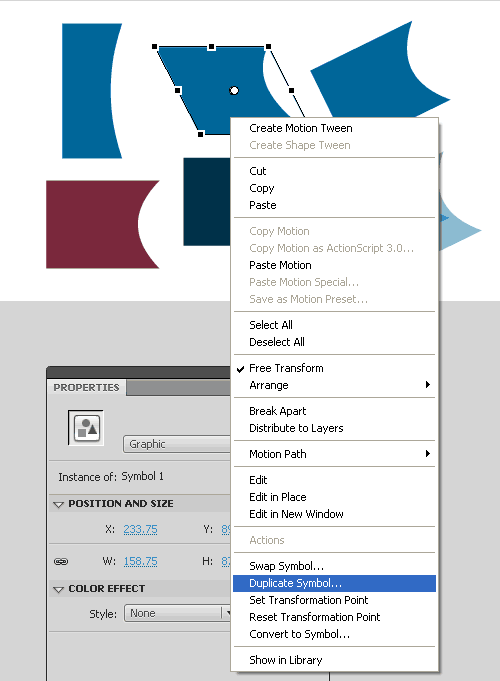
Two things happened now:
One - the new symbol appeared in the Library,
And two – the instance on the stage has become an instance of the new duplicate.
Select it and check the Properties window to see.
Editing this symbol will not affect the original – they are two separate entities now.
Double click the new symbol and edit it – change something
in it – and see that nothing happens to the other instances of the
original.
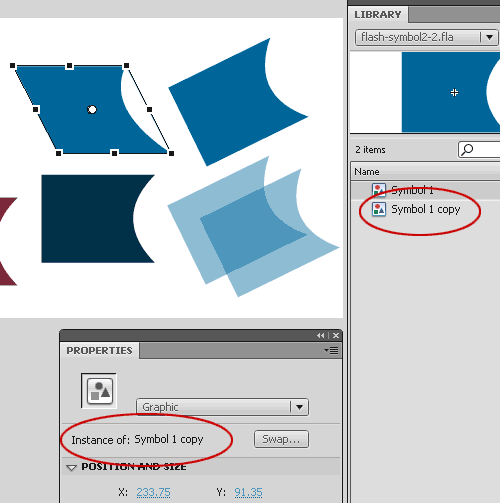
Method 2: Through the Library Pane
|
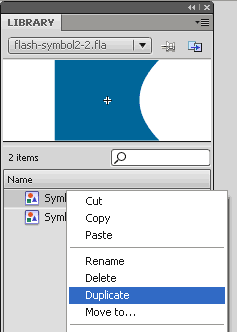 |
This way you get a new symbol in the Library.
It doesn’t have an instance on the Stage yet–
drag and drop from the Library to the Stage to give it an instance (see exercise 3).
Browse the Flash FAQ for Animators
Flash Tutorials
mask tutorial
the transformation point (why does the pivot jump?)
Drawing in Flash - How to draw a cat
Part 1 - body
Part 2 - face
Flash 101 Series:
Flash Symbol Explained part 1 and part 2
Flash 101 series main page
Exercise 1: Create a new Flash Symbol
Exercise 2: Convert to Symbol + Break Apart
Exercise 3: Create Multiple Instances + Distribute to Layers
Exercise 4: Transform instances + color effects
Exercise 5: Edit Symbol + Navigate in and out of symbols
Exercise 6: Nested symbols: Sun animation
Exercise 7: Duplicate + Swap
Flash Cut Out Animation Tuts
Butterfly Animation Tutorial:
Part 1, Part 2, Part 3
Rabbit Animations Tutorial
Download the source files for these tutorials!
