Exercise 2: Convert to Symbol + Break Apart
the Flash Symbol 101 series
The common way to create a Flash symbol is to draw something, then convert it.
To convert an object into a Flash Symbol, select it, and then press F8.
Convert to Symbol
- Draw a rectangle.
- Select it using the Selection Tool.
- Press F8.
- In the popup window, give it a name, select the type from the drop down menu.
- Registration: Select how to align the object in relation to the registration point. The default alignment is the top left corner.
- Press OK.
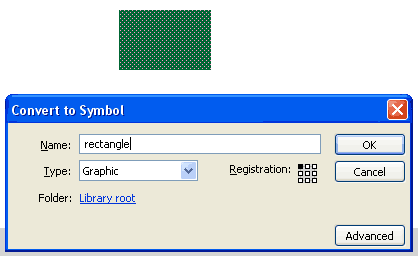
You are still on the stage.
The new symbol appears in the library.
The object that became a symbol now has a thin blue line around it to show it’s a symbol.
The second way to convert an object to a symbol is:
- Select the object,
- In the Modify menu – select “Convert to Symbol”.
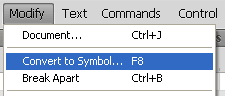
Break Apart
If you want to “Un-Symbol” an object – select it and hit CTRL+B,
-OR- go to Modify – Break Apart.
Repeat as necessary if it is a nested symbol (see Exercise 6),
and you wish to break it all the way to the original shape forms.
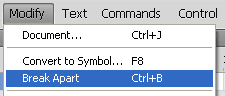
This breaks the object to its components.
BUT it does not erase the original symbol from the Library.
The Break Apart command applies only to the one instance you selected on the Stage.
To remove it from the file you will have to select it in the library pane and delete manually.
Go to Exercise 3: Create Multiple Instances + Distribute to Layers
Browse the Flash FAQ for Animators
Flash Tutorials
mask tutorial
the transformation point (why does the pivot jump?)
Drawing in Flash - How to draw a cat
Part 1 - body
Part 2 - face
Flash 101 Series:
Flash Symbol Explained part 1 and part 2
Flash 101 series main page
Exercise 1: Create a new Flash Symbol
Exercise 2: Convert to Symbol + Break Apart
Exercise 3: Create Multiple Instances + Distribute to Layers
Exercise 4: Transform instances + color effects
Exercise 5: Edit Symbol + Navigate in and out of symbols
Exercise 6: Nested symbols: Sun animation
Exercise 7: Duplicate + Swap
Flash Cut Out Animation Tuts
Butterfly Animation Tutorial:
Part 1, Part 2, Part 3
Rabbit Animations Tutorial
Download the source files for these tutorials!
