Exercise 3: Create Multiple Instances + Distribute to Layers
the Flash Symbol 101 series
An instance is how a symbol appears on the Stage.
One symbol can have multiple instances.
When you edit the symbol, you affect all of its instances, as this exercise shows:
Creating an instance on the Stage
1. Drag and Drop the symbol from the Library to the Stage.
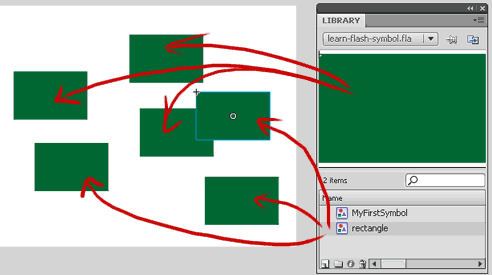
Copy and paste instances on the Stage using one of these methods:
-
Copy and Paste 1:
Select the symbol,
Right Click it and select Copy,
Right click at the new location and select Paste. -
Copy and Paste 2:
Keyboard shortcuts: CTRL+C (copy), CTRL+V (paste). - Copy and Paste 3:
Try Paste in Place (CTRL+Shift+V), to paste the object at exactly the same place on the screen.
Use this command to place an object in a new layer, or in another frame, and also inside other symbols.
ALT+drag
- Select the object with the Selection Tool,
- Hold down ALT key,
- Hold down the left mouse button,
- Drag the object,
- Let go of the mouse and ALT.
Copy keframe
When you copy a keyframe, you copy everything that’s in it.
If there is a symbol there, it will become a new instance.
To copy a keyframe:
- Select frame on the timeline,
- Hold ALT + left mouse button
- Drag frame to new location on timeline
- Release mouse and ALT.
OR- Another way to copy key frames:
- Select keyframe on the timeline
- Right click, select Copy Frames
- Select destination on the timeline
- Right click and select Paste Frames.
Copy and Paste Frames are NOT the same commands as ordinary Copy and Paste!
Shortcuts: CTRL+ALT+C (copy frames), CTRL+ALT+V (paste frames).
You can create as many instances as you like for the same symbol.
Distribute to Layers
Flash can only animate one object per layer.
Often you would draw several objects in one layer, and then
need to distribute them to separate layers so you can animate them.
This is so common, that starting from Flash 8 you have a built-in shortcut for this command: CTRL+Shift+D.
-
Select several objects on the stage.
- Hit CTRL+Shift+D
-OR- right click the objects and select “Distribute to Layers” from the context menu. - Every object you selected gets a layer of its own,
The layer gets the name of the object in it,
And the layers are stacked in the same order that the objects were stacked in.
Very, very handy.
Go to
Exercise 4: Transform instances + color effects
Flash Tutorials
mask tutorial
the transformation point (why does the pivot jump?)
Drawing in Flash - How to draw a cat
Part 1 - body
Part 2 - face
Flash 101 Series:
Flash Symbol Explained part 1 and part 2
Flash 101 series main page
Exercise 1: Create a new Flash Symbol
Exercise 2: Convert to Symbol + Break Apart
Exercise 3: Create Multiple Instances + Distribute to Layers
Exercise 4: Transform instances + color effects
Exercise 5: Edit Symbol + Navigate in and out of symbols
Exercise 6: Nested symbols: Sun animation
Exercise 7: Duplicate + Swap
Flash Cut Out Animation Tuts
Butterfly Animation Tutorial:
Part 1, Part 2, Part 3
Rabbit Animations Tutorial
Download the source files for these tutorials!
